If you’re like most people, your computer is filled with files scattered all over the place.
You have documents in your Documents folder, photos in your Pictures folder, and music in your Music folder. It can be difficult to find what you’re looking for when everything is spread out like that.
Fortunately, there is a solution: the Path Finder Mac app. In this article, we will show you how to use Path Finder to organize your files and make them easy to find.
Read more: Why Apple’s Finder is not enough if you are in tech
What is the Path Finder Mac App and what does it do?
Imagine never having to hunt through your computer’s complex system of folders again. With Path Finder, you can easily find any file you’re looking for, no matter where it’s hidden away.
Path Finder also allows you to perform all sorts of tasks with your files, from copying and moving to renaming and deleting. In addition, Path Finder makes it easy to work with compressed files and even connect to remote servers.
Whether you’re a power user or a beginner, Path Finder will help you take control of your files. With its many features and ease of use, Path Finder is the ultimate file management tool.

How to use the Path Finder Mac App to organize your files?
One of the great things about using a computer is that you can organize your files any way you want. The Path Finder app for macOS is a great tool for organizing your files into folders and subfolders.
You can create as many folders as you want and name them whatever you want. You can also move files around from one folder to another by dragging and dropping them.
If you want to see all the files in a folder, simply click on the folder and all the contents will be displayed. You can also view your files in list view or icon view.
The list view shows all the files in a folder, along with their size and date created. Icon view shows only the icons for each file. If you have a lot of files in a folder, the icon view can be more convenient.
To switch between views, simply click on the icon or list button at the top of the window. The PathFinder app also has a built-in search function so you can quickly find a file by its name or contents.
Simply type in what you’re looking for and PathFinder will show you all the matching results. You can also use PathFinder to compress or unzip files.
To compress a file, right-click on it and select “Compress.” To unzip a file, double-click on it. PathFinder will automatically unzip the file and show you its contents.
You can also use PathFinder to connect to remote servers. To do this, click on the “Connect” button at the top of the window and enter the server address.
Once you’re connected, you can browse the server’s files just like they were on your own computer. With Path Finder, you have all the power of a Unix command line, without needing to know any Unix commands.
Why you should use the Path Finder Mac App to organize your files?
Path Finder is a powerful file manager that allows you to quickly and easily navigate your way through your files. It provides you with a clear overview of your files, helps you find what you’re looking for fast, and makes it easy to organize your files.
In addition, Path Finder supports a wide range of file formats, making it the perfect tool for managing all of your file needs.
If you’re looking for an efficient and effective way to manage your files, Path Finder is the perfect solution.
How to use the Path Finder Mac App for free?
The Path Finder is one of the most useful tools on macOS. It allows you to quickly find files and folders on your computer, and it’s available for free.
- To use the Path Finder, first launch the Finder and then click on the “Go” menu.
- Next, select “Path Finder” from the drop-down menu. The Path Finder will now be displayed in the Finder window.
- To search for a file or folder, simply type its name into the search bar.
The Path Finder will instantly display all matching results. You can also use the Path Finder to preview files and folders, copy and move files, and much more.
With its powerful features and ease of use, the Path Finder is an essential tool for any macOS user. It doesn’t end there, you can access the following features with Path Finder.
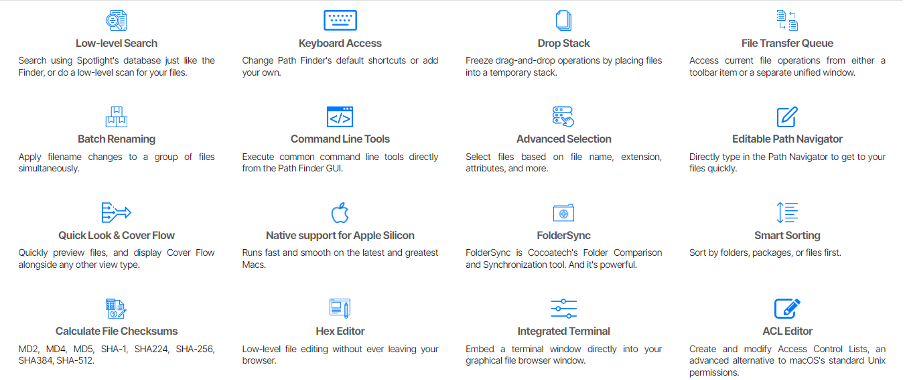
Final thoughts
The Path Finder app is a powerful file manager that offers a variety of features not found in the default Finder app. If you’re looking for an efficient and effective way to manage your files, Path Finder is the perfect solution. And best of all, it’s available for free. So what are you waiting for?
Give Path Finder a try today. You won’t be disappointed. Thanks for reading! I hope this article was helpful. If you have any questions or comments, please feel free to leave them below. Happy file managing.